PisoFi
PisoFi is a coin-operated WiFi system. It’s made for homes, small businesses, and computer shops. It uses a Raspberry Pi 4B to offer internet access in places where traditional services are costly or hard to find. Users pay with coins to use WiFi for a limited time or data. Owners use the easy PisoFi portal to manage the network.
How to Connect to PisoFi WiFi (For Customers)
Step 1: Join the PisoWiFi network on your device.
Step 2: Open a browser and visit 10.0.0.1 (the Piso WiFi login page).
Step 3: Insert coins into the machine and click INSERT COIN > GO ONLINE .
Step 4: Enjoy the internet! To pause, return to the portal and hit PAUSE.
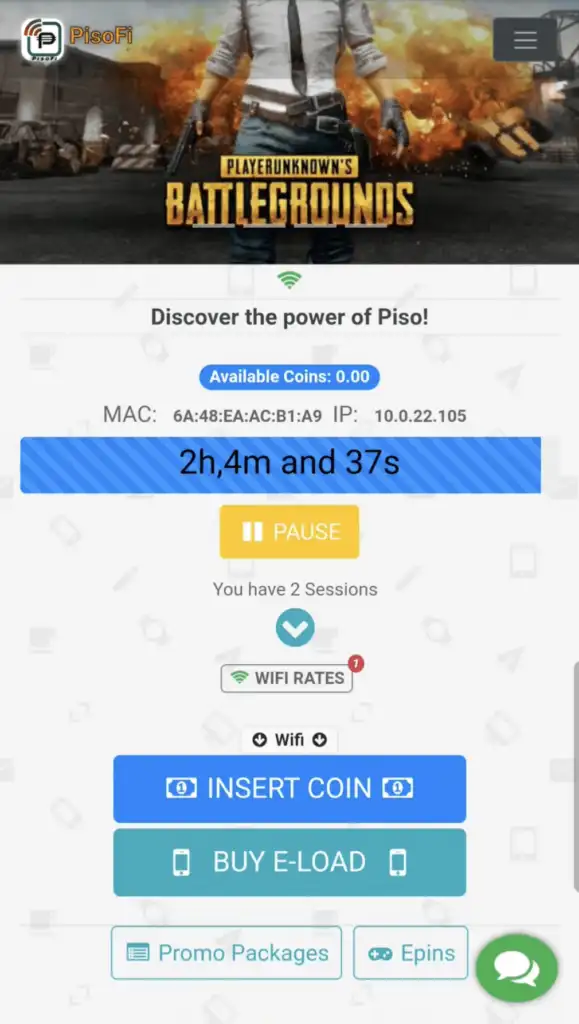
Pro Tip: Uncheck Pause Time When Not Using in settings to avoid wasting coins if you forget to pause.
Portal PisoFi: Owner’s Admin Dashboard
Access the portal PisoFi at 10.0.0.1/admin to manage your network. Default login:
- Username : administrator
- Password : admin12345
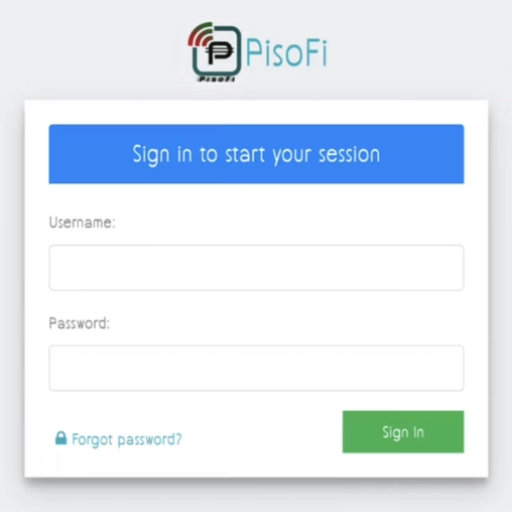
Dashboard Features:
- Sales Tracking: Monitor earnings in real-time.
- User Management: Adjust bandwidth speeds or disconnect users.
- Customization: Add logos, change themes, or set language preferences.
How to Set Up WiFi Rates (For Owners)
Step 1 : Go to Menu > Rates > WiFi Rates in the admin portal.
Step 2 : Click New Rate and define:
- Coin amount (e.g., 5 coins = 1 hour).
- Time or data limits (e.g., 1GB per session).
Step 3: Save settings. Rates update instantly for customers.
Mastering the Portal Piso WiFi Pause Feature
The portal Piso WiFi pause button lets users temporarily stop their session. For example, if you step away, hit PAUSE to freeze the timer. This prevents coin waste and extends access.
For Owners: Enable/disable the pause option in Settings > WiFi to control usage patterns.
Generating WiPass Vouchers for Prepaid Access
WiPass codes allow customers to buy WiFi without coins. Steps:
- Navigate to Main Menu > WiPass > WiFi .
- Choose Generate Custom Time WiPass .
- Set time, quantity, price, and speed limits.
- Print or share codes for instant access.
Advanced Settings & Troubleshooting
Adjust Bandwidth Speeds:
Go to Menu > Settings > WiFi to set download/upload limits (e.g., 512kbps for basic browsing).
Common Issues:
- Login Failed: Reset the admin password via the Raspberry Pi terminal.
- No Internet: Check the modem connection or reboot the PisoFi device.
Why Choose PisoFi Over Traditional WiFi?
- Affordable: Pay only for the time/data you need.
- Flexible: Use coins, vouchers, or eLoad credits.
- Scalable: Ideal for households, gaming shops, or public spaces.
Conclusion
PisoFi offers affordability and convenience. It’s ideal for places with few internet choices. You can easily pause Piso WiFi sessions as a customer. If you’re an owner, you can manage rates through the PisoFi portal. This system gives you great control. Begin your PisoFi journey now! Enjoy smooth and affordable connectivity!
