Tenda Router Login – Tenda Login
The Tenda Router admin page lets you change many settings. You can change your Wi-Fi password. You can create guest networks. You can set up a firewall. You can also enable port forwarding. It also offers other advanced features.
Note: Before logging in, ensure your PC is connected to the Router. You can do this with an Ethernet cable or through Wi-Fi.
What is Tenda Router Login?
Tenda Router Login is the process of accessing your router’s admin panel to manage settings like Wi-Fi names, passwords, security, and network preferences. Think of it as a control center for your home internet. You’ll need to log in to:
- Change your Tenda WiFi password .
- Set up guest networks.
- Update firmware or security settings.
- Troubleshoot connectivity issues.
The login page is usually accessed via a web browser using the default Tenda login IP address, which is often 192.168.0.1.
Things You Need Before Login
Before you begin, gather these essentials:
- A device connected to your Tenda router (via Wi-Fi or Ethernet).
- The default Tenda login IP (usually 192.168.0.1 ).
- Your router’s admin username and password (default is often “admin” for both).
- The router’s label (it has your SSID and password printed on it).
Pro Tip: If you’ve changed your login details before and forgot them, you might need to reset your Router.
How to Login to Tenda Router (Step-by-Step)
Follow these simple steps to access your Tenda Router settings:
Step 1: Connect to Your Router
- Via Wi-Fi: Ensure your device is connected to your Tenda network (check the SSID on the router’s label).
- Via Ethernet: Plug an Ethernet cable from your router to your computer for a direct connection.
Step 2: Open the Login Page
- Open a web browser (Chrome, Firefox, etc.).
- Type 192.168.0.1 into the address bar and press Enter.
Step 3: Enter Login Credentials
- Username: “admin”
- Password: “admin” (default).
- Click Login or press Enter .
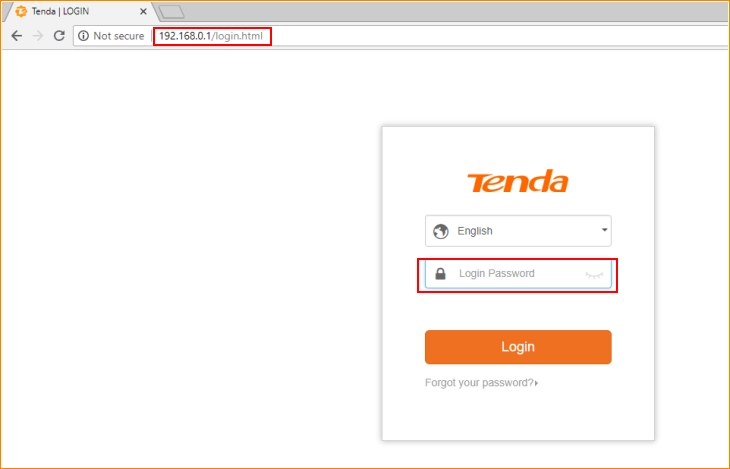
Trouble logging in? Jump to (Common Login Issues) for fixes.
How to Change Tenda WiFi Name (SSID)
Your Tenda WiFi name (SSID) is the name visible to devices. Here’s how to change it:
- Log in to your router using the steps above.
- Navigate to Wireless Settings or Basic Settings .
- Find the SSID field and type your new network name (e.g., “Home-WiFi”).
- Save changes and restart the router if prompted.
How to Change Tenda WiFi Password
A strong password keeps your network secure. Here’s how to update it:
- Log in to your router.
- Go to Wireless Security or Security Settings .
- Under Password or Pre-Shared Key , enter a new password.
- Save changes. All devices will need to reconnect with the new password.
Security Tip: Use a mix of letters, numbers, and symbols for your password.
How to Reset Tenda Router (If You Forget Login Info)
If you can’t log in because you forgot your password, reset the router:
- Find the Reset button on the back of the router.
- Press and hold it for 10 seconds using a paperclip.
- The router will reboot with default settings (SSID and password on the label).
Note: Resetting erases all custom settings. You’ll need to set up your network again.
Common Login Issues & Fixes
Issue 1: 192.168.0.1 Not Working
- Fix: Ensure you’re connected to the router. Check for typos in the IP address. Try 192.168.1.1 if it doesn’t work.
Issue 2: Incorrect Username or Password
- Fix: Reset the (Tenda Router) if you’ve changed the login details and forgotten them.
Issue 3: Login Page Won’t Load
- Fix: Disable browser extensions or try a different browser. Restart your device and router.
Final Tips for Router Security
- Change Default Passwords: Always update the admin and Wi-Fi passwords.
- Enable WPA3 Encryption: Found in Wireless Security Settings for better protection.
- Update Firmware: Check for updates in the admin panel to fix bugs and improve security.
Conclusion
Logging into your Tenda Router is easier than it sounds! This guide helps you manage your Tenda router settings. You can secure your network and fix issues confidently. Save this page for easy access. Also, share it with friends who need router help. Happy browsing!
